Overview
While using the Native Ad API, you will receive a group of ad properties such as a title, an image, and you will have to use them to construct a custom UIView where the ad is shown. The Native Ad, an innovated type of ad, allows you to build a customized experience for the ads you show in your app.
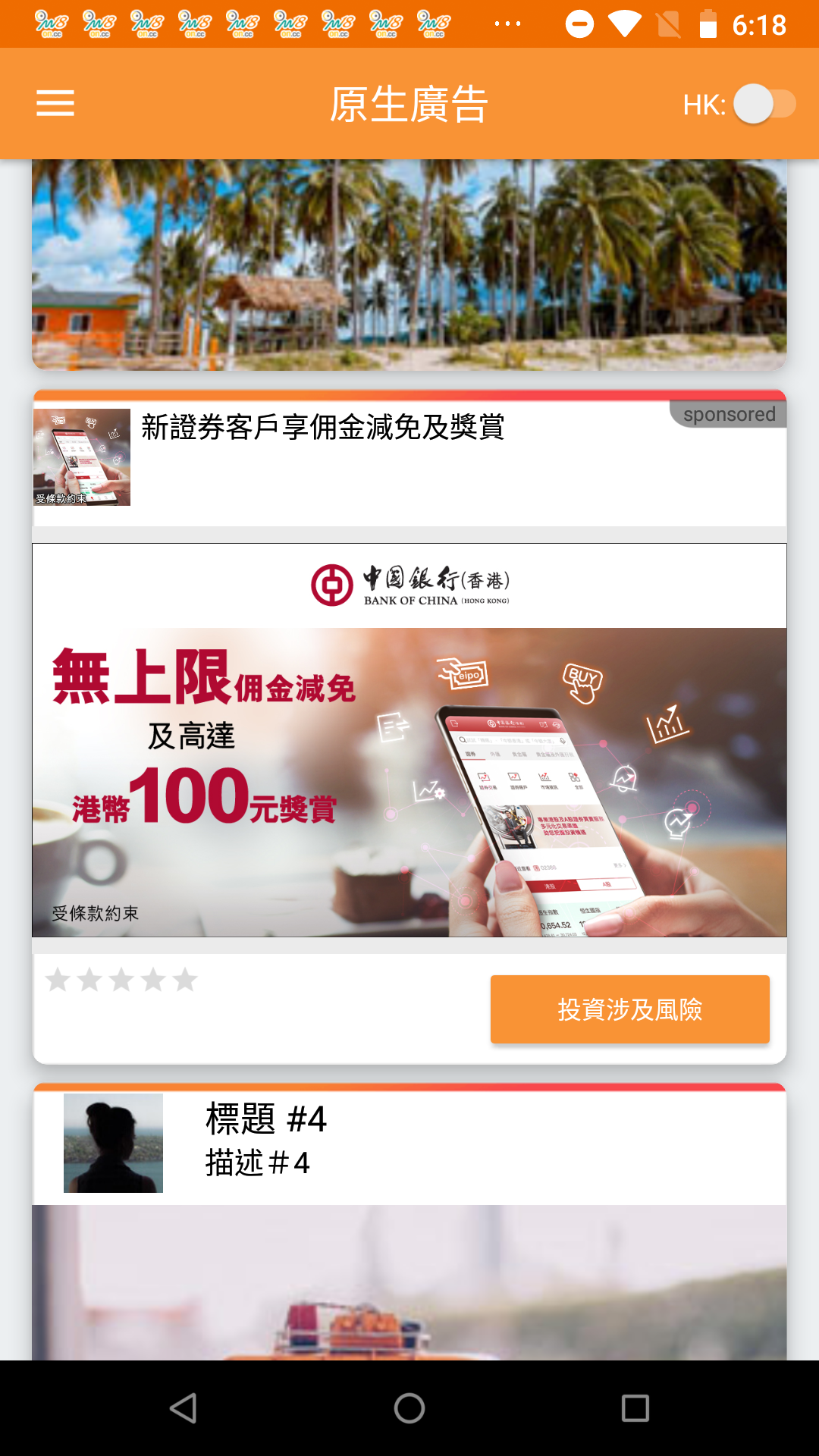
Prerequisites
Please make sure you’ve imported Vpon SDK to your Xcode project. If not, please refer to our Integration Guide to finish your setting.
Start To Implement Native Ad
Please follow the steps below to implement Vpon Native Ad to your application:
- Import com.vpon.ads.*
- Declare a VponNativeAd instance and indicate a License Key
- Set up VponAdRequest object and send ad request
- Set up custom Native Ad layout
- Set up Native Ad with ad metadata
- Implement VponAdListener / VponNativeAd.OnNativeAdLoadedListener
We strongly recommend that you can finish all the steps in the Activity of the application.
Declare A VponNativeAd Instance and Send Ad Request
import com.vpon.ads.*;
public class MainActivity extends AppCompatActivity {
private FrameLayout adContainer;
private VponNativeAd vponNativeAd;
private String nativeAdId = "License Key";
// nativeAdId: Vpon License Key to get ad, please replace with your own one
@Override
protected void onCreate(Bundle savedInstanceState) {
super.onCreate(savedInstanceState);
setContentView(R.layout.activity_main);
adContainer = findViewById(R.id.ad_container);
vponNativeAd = new VponNativeAd(this, nativeAdId);
VponAdLoader vponAdLoader = new VponAdLoader.Builder().build();
VponAdRequest.Builder builder = new VponAdRequest.Builder();
builder.addTestDevice("your device advertising id");
// Set your test device's GAID here if you're trying to get Vpon test ad
vponAdLoader.loadAd(builder.build());
// Set ad request and load ad
}
}
Note: If you want to know more about target setting, please refer to Advanced Setting.
Set Up Custom Native Ad Layout
You must create layout for Native Ads before ad request. Please check our Native Ad Spec to create your own layout.
Here is an example to create Native Ad layout:
main_activity.xml
<?xml version="1.0" encoding="utf-8"?>
<RelativeLayout xmlns:android="http://schemas.android.com/apk/res/android"
xmlns:app="http://schemas.android.com/apk/res-auto"
xmlns:tools="http://schemas.android.com/tools"
android:layout_width="match_parent"
android:layout_height="match_parent"
tools:context=".MainActivity">
<FrameLayout
android:id="@+id/ad_container"
android:layout_height="wrap_content"
android:layout_width="match_parent"/>
</RelativeLayout>
native_ad_layout_template.xml
<?xml version="1.0" encoding="utf-8"?>
<androidx.constraintlayout.widget.ConstraintLayout xmlns:android="http://schemas.android.com/apk/res/android"
xmlns:app="http://schemas.android.com/apk/res-auto"
xmlns:tools="http://schemas.android.com/tools"
android:id="@+id/ad_container"
android:layout_width="match_parent"
android:layout_height="wrap_content"
android:background="@android:color/white"
android:paddingTop="10dp"
android:paddingBottom="10dp">
<ImageView
android:id="@+id/ad_app_icon"
android:layout_width="50dp"
android:layout_height="50dp"
android:layout_marginStart="10dp"
android:contentDescription="Ad icon"
app:layout_constraintLeft_toLeftOf="parent"
app:layout_constraintTop_toTopOf="parent"
tools:ignore="HardcodedText"
tools:src="@mipmap/ic_launcher" />
<TextView
android:id="@+id/ad_headline"
android:layout_width="0dp"
android:layout_height="wrap_content"
android:layout_marginStart="5dp"
android:ellipsize="end"
android:lines="1"
android:textColor="@android:color/black"
android:textSize="18sp"
app:layout_constraintLeft_toRightOf="@+id/ad_app_icon"
app:layout_constraintRight_toRightOf="parent"
app:layout_constraintTop_toTopOf="@+id/ad_app_icon"
tools:text="This is HeadLine" />
<TextView
android:id="@+id/ad_body"
android:layout_width="0dp"
android:layout_height="wrap_content"
android:textColor="@android:color/black"
android:textSize="15sp"
app:layout_constraintBottom_toBottomOf="@+id/ad_app_icon"
app:layout_constraintLeft_toLeftOf="@+id/ad_headline"
app:layout_constraintRight_toRightOf="parent"
app:layout_constraintTop_toBottomOf="@+id/ad_headline"
tools:text="This is body" />
<com.vpon.ads.VponMediaView
android:id="@+id/ad_media_view"
android:layout_width="match_parent"
android:layout_height="210dp"
android:layout_marginTop="5dp"
app:layout_constraintLeft_toLeftOf="parent"
app:layout_constraintRight_toRightOf="parent"
app:layout_constraintTop_toBottomOf="@+id/ad_app_icon"
tools:background="?android:attr/fingerprintAuthDrawable"
tools:layout_height="157dp"
tools:layout_width="0dp" >
</com.vpon.ads.VponMediaView>
<TextView
android:id="@+id/ad_label"
android:layout_width="wrap_content"
android:layout_height="wrap_content"
app:layout_constraintLeft_toLeftOf="parent"
app:layout_constraintTop_toBottomOf="@+id/ad_media_view"
android:layout_marginStart="5dp"
android:textSize="14sp"
android:textStyle="bold"
android:textColor="@color/black"
tools:text="This is ad label" />
<Button
android:id="@+id/ad_call_to_action"
android:layout_width="wrap_content"
android:layout_height="wrap_content"
android:layout_gravity="end"
android:text="Call to Action"
android:textSize="12sp"
app:layout_constraintEnd_toEndOf="parent"
app:layout_constraintTop_toBottomOf="@+id/ad_media_view" />
</androidx.constraintlayout.widget.ConstraintLayout>
Set Up Native Ad with Ad Metadata
Implement VponAdListener and set up Native Ad with Ad metadata after onNativeAdLoaded. Please note that you should register the ad view to bind the click event on the ad.
import com.vpon.ads.*;
public class MainActivity extends AppCompatActivity {
@Override
protected void onCreate(Bundle savedInstanceState) {
LayoutInflater.from(this).inflate(R.layout.layout_native_ad_template, adContainer, true);
// Inflate your custom ad layout
vponAdLoader.forNativeAd(new VponNativeAd.OnNativeAdLoadedListener() {
@Override
public void onNativeAdLoaded(VponNativeAd nativeAd) {
setNativeAdDatas(nativeAd, adContainer);
// Set ad datas to your custom ad layout
//TODO set native ad datas to view, registerViewForInteraction
//TODO VpadnNativeAd.Rating is change to VponNativeAd.NativeAdData.Rating
//TODO VponMediaView.setNativeAd(vponNativeAd, localNativeAdData)
}
});
VponAdRequest.Builder builder = new VponAdRequest.Builder();
vponAdLoader.loadAd(builder.build());
// Set ad request and load ad
}
private void setNativeAdDatas(VponNativeAd nativeAd, View adContainer) {
ImageView nativeAdIcon = adContainer.findViewById(R.id.ad_app_icon);
TextView nativeAdTitle = adContainer.findViewById(R.id.ad_headline);
TextView nativeAdBody = adContainer.findViewById(R.id.ad_body);
TextView nativeAdLabel = adContainer.findViewById(R.id.ad_label);
VponMediaView nativeMediaView = adContainer.findViewById(R.id.ad_media_view);
Button nativeAdCallToAction = adContainer.findViewById(R.id.ad_call_to_action);
VponAdLoader.downloadAndDisplayImage(nativeAd.getIcon(), nativeAdIcon);
// Use VponNativeAd.downloadAndDisplayImage to display icon in your custom ad layout
nativeAdTitle.setText(nativeAd.getTitle());
if (nativeAd.getBody() != null) {
nativeAdBody.setText(nativeAd.getBody());
} else {
nativeAdBody.setVisibility(View.INVISIBLE);
}
if (nativeAd.getAdLabel() != null) {
nativeAdLabel.setText(nativeAd.getAdLabel());
} else {
nativeAdLabel.setVisibility(View.INVISIBLE);
}
nativeMediaView.setNativeAd(nativeAd);
if (nativeAd.getCallToAction() != null) {
nativeAdCallToAction.setText(nativeAd.getCallToAction());
} else {
nativeAdCallToAction.setVisibility(View.INVISIBLE);
}
vponNativeAd.registerViewForInteraction(adContainer);
// Register your view for click interaction
}
}
Implement AdListener
vponNativeAd.setAdListener(new VponAdListener() {
@Override
public void onAdLoaded() {
// Invoked if receive ad successfully
}
@Override
public void onAdFailedToLoad(int errorCode) {
// Invoked if received ad fail, check this callback to indicates what type of failure occurred
}
@Override
public void onAdOpened() {
// Invoked if the ad was clicked
}
@Override
public void onAdLeftApplication() {
// Invoked if user leave the app and the current app was backgrounded
}
});
Ad Lifecycle Handling
To make the Ads work more smoothly and release resource appropriately, we recommend that you can add below code snippets in the Activity Lifecycle.
@Override
protected void onDestroy() {
super.onDestroy();
if (vponNativeAd != null) {
vponNativeAd.destroy();
vponNativeAd = null;
}
}
Native Ad Spec
Please check to table below to find the Native Ad component provided by Vpon.
- Components in red are required to show in Native Ad layout.
- Show at least one image (CoverImage or Icon) in Native Ad layout.
| Properties | Description |
|---|---|
| AdLabel | Let user know it is ad ( Sponsor, Ad, and so on ). |
| Title | Show at least 16 English alphabets. Show ... while it’s out of space. |
| CoverImage | 1200 x 627px (enable scaling in proportion, without distortion and clipping) |
| Icon | 128 x 128px (enable scaling in proportion, without distortion and clipping) |
| CallToAction | Show completely |
| BodyText | Show at least 20 English characters or unshow it. |
Tips
Make Sure If The Ad Display Successfully
Please note that following settings which might cause the ad invisible on the screen are not allowed:
- Set AdView as Invisible
- Set the Alpha value of AdView < 100%
- Overlays that cover the AdView
Please help to check if below log printed after the ad display and match the viewability standard:
I/VPON: [::Impression::] response.code : 200
Sample Code
Please refer to our Sample Code for a complete integration sample.
Integration Guide For Vpon SDK v5.5
Please refer to Interstitial Ad Integration Guide if you want to know more about the integration that compatible with Vpon SDK v5.5 and below version.
Mediation
Mediation is a feature that lets you serve ads to your apps from multiple sources. Please refer to the reference below to get the complete description about the Native Ad Mediation setting.
