Overview
Interstitials, on the other hand, immediately present rich HTML5 experiences or “web apps” at natural app transition points such as launch, video pre-roll or game level load. Web apps are in-app browsing experiences with a simple close button rather than any navigation bar—the content provides its own internal navigation scheme. Interstitial ads are typically more expensive and subject to impression constraints.
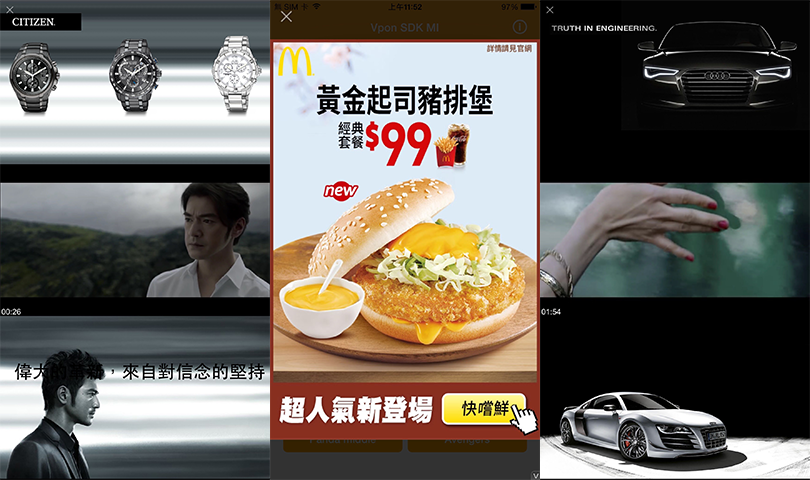
Note: We suggest that you should put the interstitial ads in the portrait mode for the best visual performance.
Prerequisites
Please make sure you’ve imported Vpon SDK to your Xcode project. If not, please refer to our Integration Guide to finish your setting.
Start To Implement Interstitial Ad
The richer, more heavyweight nature of Vpadn interstitial is reflected by its definition not as a UIView but rather an NSObject requiring more distinct instantiation, load and display steps.
Usage is nevertheless very similar to Vpadn banner:
- Import com.vpon.ads.*
- Declare a VponInterstitialAd instance and indicate a License Key
- Set up VponAdRequest object and send ad request
- Show Interstitial Ad
- Implement VponInterstitialAdLoadCallback / VponFullScreenContentCallback
We strongly recommend that you can finish all the steps in the Activity of the application.
Declare A VponInterstitialAd Instance and Send Ad Request
import com.vpon.ads.*;
public class MainActivity extends AppCompatActivity {
private String interstitialId = "License Key";
// interstitialId: Vpon License Key to get ad, please replace with your own one
@Override
protected void onCreate(Bundle savedInstanceState) {
super.onCreate(savedInstanceState);
setContentView(R.layout.activity_main);
VponAdRequest.Builder builder = new VponAdRequest.Builder();
builder.addTestDevice("your device advertising id");
// Set your test device's GAID here if you're trying to get Vpon test ad
VponInterstitialAd.loadAd(this, interstitialId, builder.build());
// Set ad request and load ad
}
}
Note:
- A VponInterstitialAd object can request and display for couples of Interstitial Ad repeatedly. It would be fine if you only declare one.
- Please notice that you can only display Interstitial Ad after the ad received successfully.
- If you want to know more about target setting, please refer to Advanced Setting.
Show Interstitial Ad
Please avoid to show Interstitial Ad right away after ad request. We recommend that you can request Interstitial Ad first and show it in a specific moment. For example, you can implement VponInterstitialAdLoadCallback and show ad when onAdLoaded triggered.
public class MainActivity extends AppCompatActivity {
@Override
public void onAdLoaded(VponInterstitialAd ad) {
// Show Interstitial Ad
ad.show();
}
}
Note: You can VponInterstitialAd.loadAd() to get new ad after you call show().
Implement VponInterstitialAdLoadCallback and VponFullScreenContentCallback
VponFullScreenContentCallback fullScreenContentCallback = new VponFullScreenContentCallback(){
@Override
public void onAdClicked() {
// Invoked while ad has been clicked
}
@Override
public void onAdDismissedFullScreenContent() {
// Invoked while ad has been closed
}
@Override
public void onAdFailedToShowFullScreenContent(int errorCode) {
// Invoked if received ad fail, check this callback to indicates what type of failure occurred
}
@Override
public void onAdImpression() {
// Invoked while ad has been determined as impression
}
@Override
public void onAdShowedFullScreenContent() {
// Invoked while ad has been shown
}
};
VponInterstitialAdLoadCallback adLoadCallback = new VponInterstitialAdLoadCallback(){
@Override
public void onAdLoaded(VponInterstitialAd ad) {
ad.setFullScreenContentCallback(fullScreenContentCallback);
// Show Interstitial Ad
ad.show();
}
@Override
public void onAdFailedToLoad(@NonNull VponAdRequest.VponErrorCode adError) {
// Invoked if received ad fail, check this callback to indicates what type of failure occurred
}
};
Tips
- We recommend that it would be better to request ad first and show it when a specific event triggered.
- Please avoid calling show() before sending ad request.
- Please follow our Integration Guide to add VponAdActivity in your AndroidManifest.xml.
Make Sure If The Ad Display Successfully
Please note that following settings which might cause the ad invisible on the screen are not allowed:
- Set AdView as Invisible
- Set the Alpha value of AdView < 100%
- Overlays that cover the AdView
Please help to check if below log printed after the ad display and match the viewability standard:
I/VPON: [::Impression::] response.code : 200
Sample Code
Please refer to our Sample Code for a complete integration sample.
Integration Guide For Vpon SDK v5.5
Please refer to Interstitial Ad Integration Guide if you want to know more about the integration that compatible with Vpon SDK v5.5 and below version.
