Overview
Vpon Banner can be embedded to part of your app layout. It consists of a multimedia object which can attract user. The ads will expand to show much richer content after clicking.
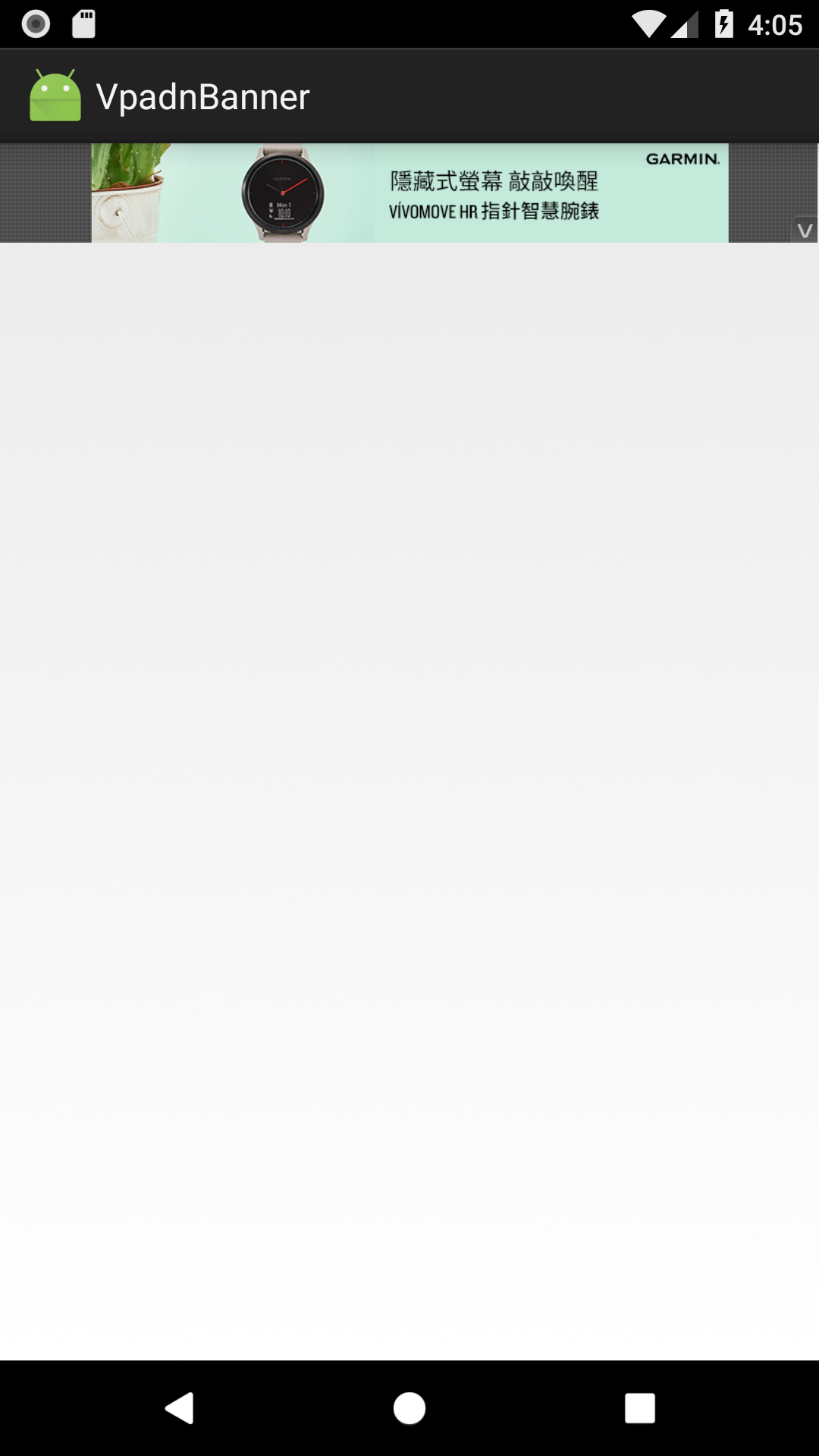
Prerequisites
Please make sure you’ve imported Vpon SDK to your Android Studio project. If not, please refer to our Integration Guide to finish your setting.
Start To Implement Banner Ad
Android apps are composed of View objects, such as text areas, buttons and other components. VpadnBanner is simply another View subclass displaying HTML5 ads that triggered by user’s touch.
Please follow the steps below to implement Vpon Banner Ad to your application:
- Import com.vpon.ads.*
- Declare a VponBanner instance and indicate a License Key
- Set up VponAdRequest object and send ad request
- Implement AdListener
We strongly recommend that you can finish all the steps in the Activity of the application.
Implement Banner Ad In MainActivity
Please follow the instruction below to add Banner Ad in your MainActivity.
Declare A VponBanner Instance and Send Ad Request
import com.vpon.ads.*;
public class MainActivity extends AppCompatActivity {
private RelativeLayout mainLayout;
private VponBanner vponBanner;
private String bannerId = "License Key" ;
// bannerId: Vpon License Key to get ad, please replace with your own one
@Override
protected void onCreate(Bundle savedInstanceState) {
setContentView(R.layout.activity_main);
mainLayout = findViewById(R.id.main_layout);
VponBanner vponBanner = new VponBanner(context);
vponBanner.setLicenseKey(bannerId);
vponBanner.setAdSize(adSize);
// adSize: The Banner Ad size that will be displayed
VponAdRequest.Builder builder = new VponAdRequest.Builder();
builder.setAutoRefresh(true);
// Only available for Banner Ad, will auto refresh ad if set true
builder.addTestDevice("your device advertising id");
// Set your test device's GAID here if you're trying to get Vpon test ad
vponBanner.loadAd(builder.build());
// Set ad request and load ad
mainLayout.addView(vponBanner);
}
}
Note: If you want to know more about target setting, please refer to Advanced Setting.
Implement Banner Ad In Layout
You can alse implement Banner Ad in layout.xml
<LinearLayout xmlns:android="http://schemas.android.com/apk/res/android"
xmlns:vpadn="http://schemas.android.com/apk/lib/com.vpadn.ads"
android:id="@+id/mainLayout"
android:layout_width="match_parent"
android:layout_height="match_parent"
android:orientation="vertical" >
<RelativeLayout
android:id="@+id/adLayout"
android:layout_width="match_parent"
android:layout_height="wrap_content" >
<!-- Implement Vpon Banner Ad As Below -->
<com.vpon.ads.VponBanner
xmlns:ads="http://schemas.android.com/apk/res-auto"
android:id="@+id/banner"
android:layout_width="wrap_content"
android:layout_height="wrap_content"
vpon:adSize="BANNER"
vpon:bannerId= "License Key"/>
</LinearLayout>
Not:e Please replace the parameter of ads:bannerId with your License Key
Implement AdListener
vponBanner.setAdListener(new VponAdListener() {
@Override
public void onAdLoaded() {
// Invoked if receive ad successfully
}
@Override
public void onAdFailedToLoad(int errorCode) {
// Invoked if received ad fail, check this callback to indicates what type of failure occurred
}
@Override
public void onAdOpened() {
// Invoked if the ad was clicked
}
@Override
public void onAdLeftApplication() {
// Invoked if user leave the app and the current app was backgrounded
}
});
Ad Lifecycle Handling
To make the Ads work more smoothly and release resource appropriately, we recommend that you can add below code snippets in the Activity Lifecycle.
@Override
protected void onDestroy() {
super.onDestroy();
if (vponBanner != null) {
vponBanner.destroy();
vponBanner = null;
}
}
Vpon Banner Size
Vpon Banner supports three tablet-only banner sizes in addition to the 320x50 shown on phones:
| Size (WxH) | Description | VponAdSize Constant |
|---|---|---|
| 320x50 | Standard Banner | VponAdSize.BANNER |
| 320x100 | Large Banner | VponAdSize.LARGE_BANNER |
| 300x250 | IAB Medium Rectangle | VponAdSize.IAB_MRECT |
| 320x480 | Large Rectangle Banner | VponAdSize.LARGE_RECTANGLE |
| 468x60 | IAB Full-Size Banner | VponAdSize.IAB_BANNER |
| 728x90 | IAB Leaderboard | VponAdSize.IAB_LEADERBOARD |
Note: The resolution of the device might impact the layout of Smart Banner. If you are trying to display Standard, it is recommend to use
VponAdSize.BANNERfor request.
Tips
Make Sure If The Ad Display Successfully
Please note that following settings which might cause the ad invisible on the screen are not allowed:
- Set AdView as Invisible
- Set the Alpha value of AdView < 100%
- Overlays that cover the AdView
Please help to check if below log printed after the ad display and match the viewability standard:
I/VPON: [::Impression::] response.code : 200
Sample Code
Please refer to our Sample Code for a complete integration sample.
Integration Guide For Vpon SDK v5.5
Please refer to Banner Ad Integration Guide if you want to know more about the integration that compatible with Vpon SDK v5.5 and below version.
