Register As A Vpon Publisher
Please finish your Vpon Publisher Application first. You’ll receive a validation code in the mailbox which you use to register as a Vpon Publisher. Enter the validation code and verified your account.
Please contact Vpon PDMKT Team if you haven’t receive the validation code.
Note: You can change the language setting on the top-right corner of the application page.
Apply License Key For Vpon SDK
Before you start to integrate Vpon SDK, you need to apply License Keys for each ad types in different platform.
Please access Publisher Panel to apply your own License Key.
Get Your License Key
Switch to “App” tag and click Create New App to connect your application with your Vpon Publisher account. Insert your application name, platform, URL and application instructions. Then you have to choose if you would like to use CrazyAd.
Click “Send” button to send your application after you finish the form.
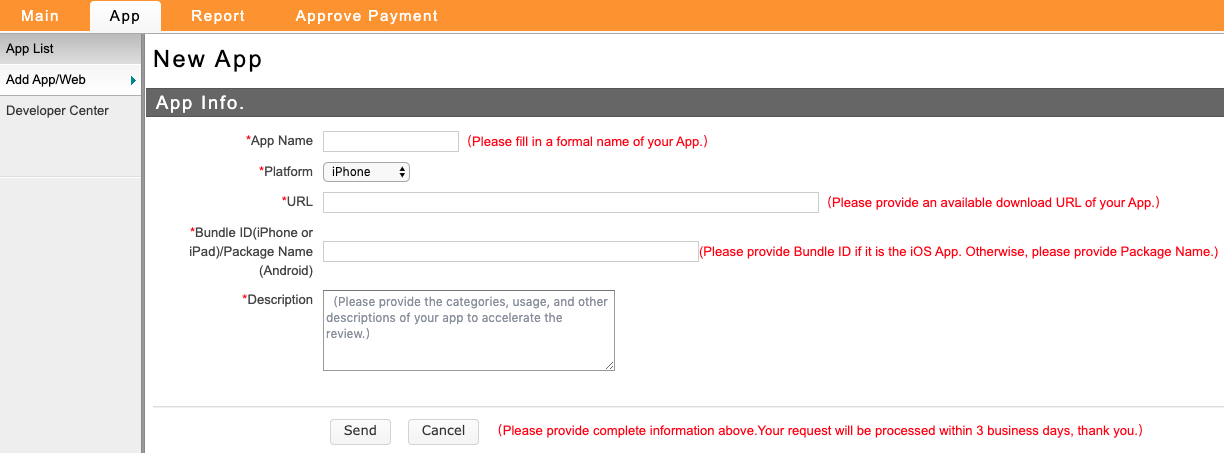
Now you can follow these steps to create banner position:
- Insert your banner position name, and choose your ad type and ad size
- Add keyword filtering if necessary
Click “Send” button after you finish it.
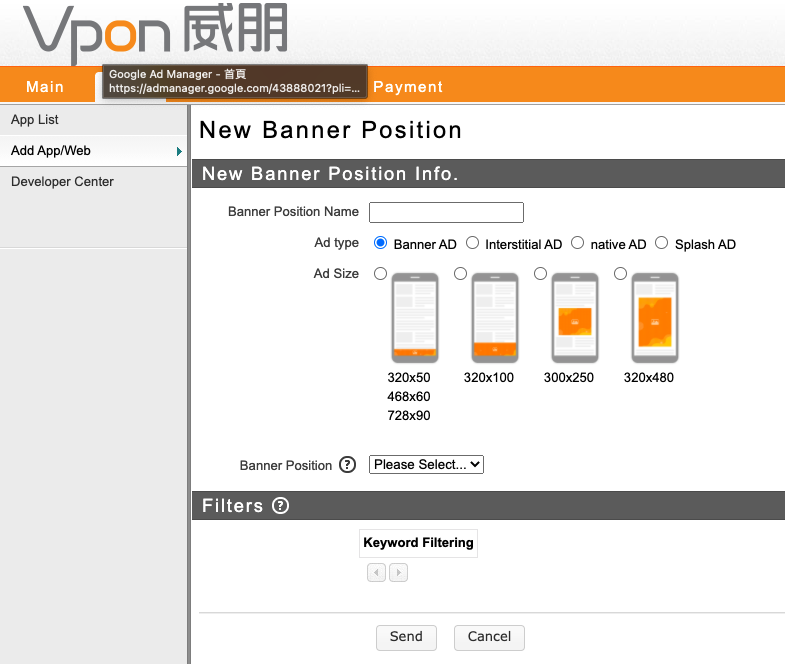
Please refer to the sample below if you are not sure which ad type and ad size to choose:
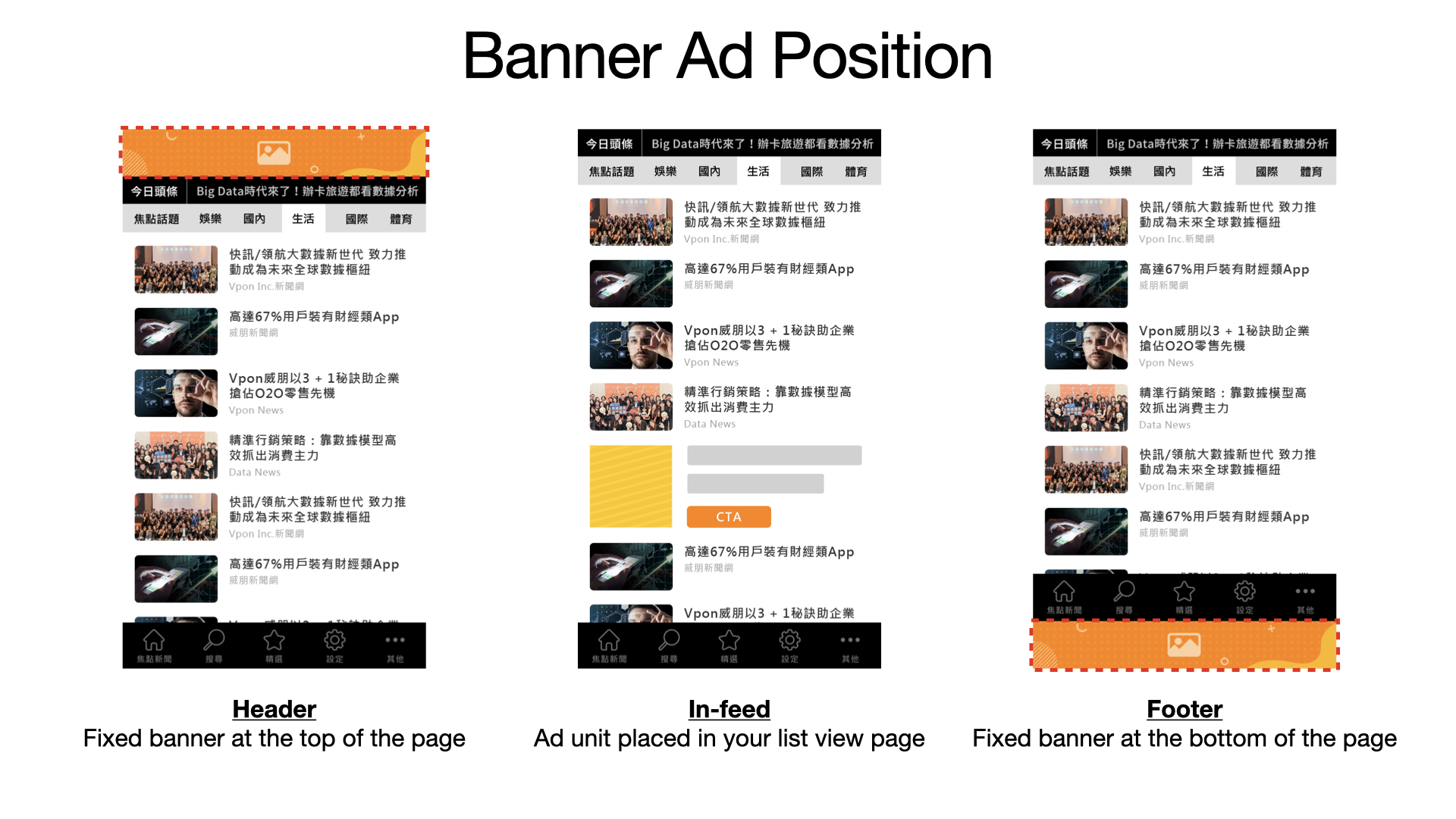
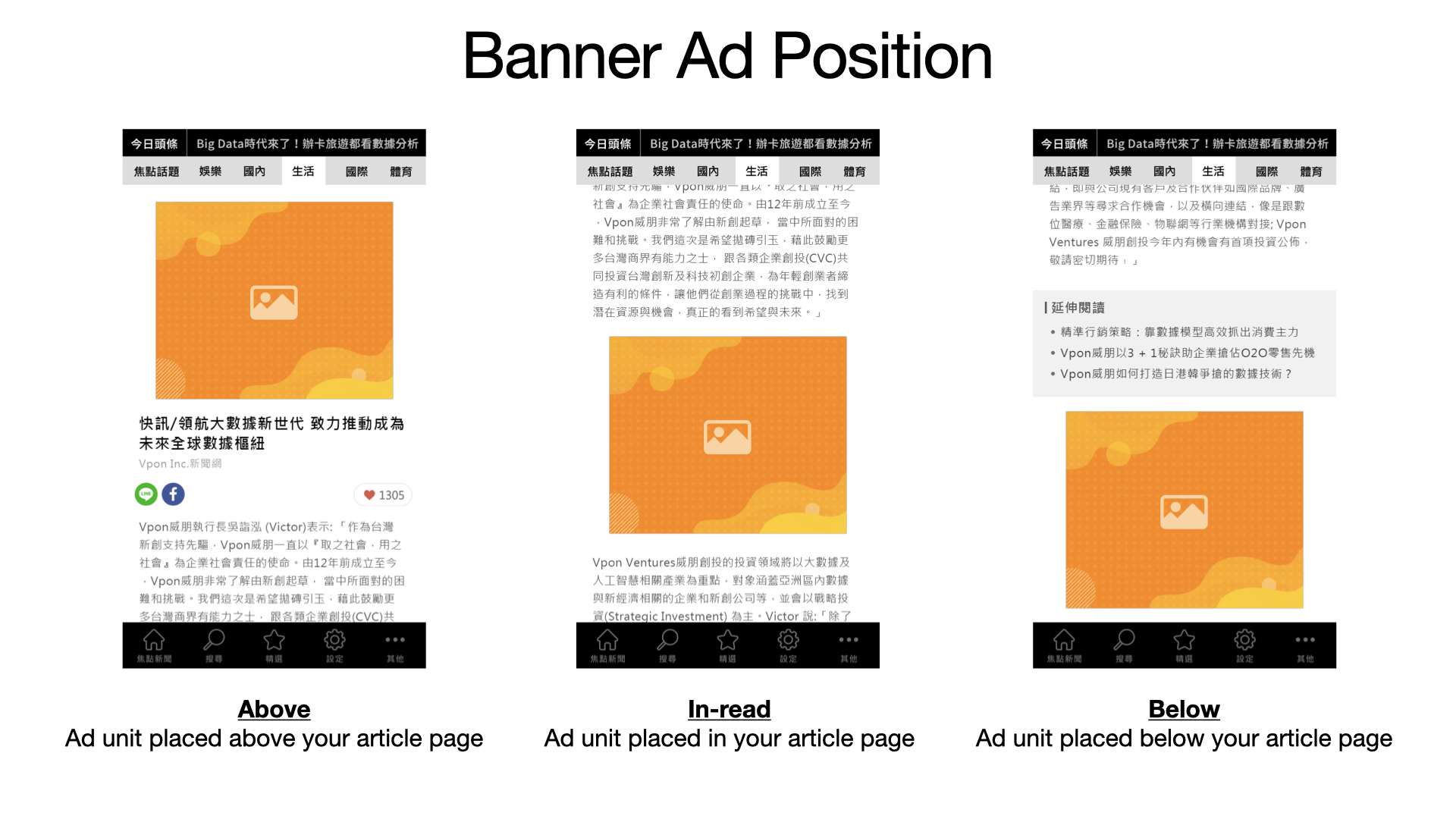
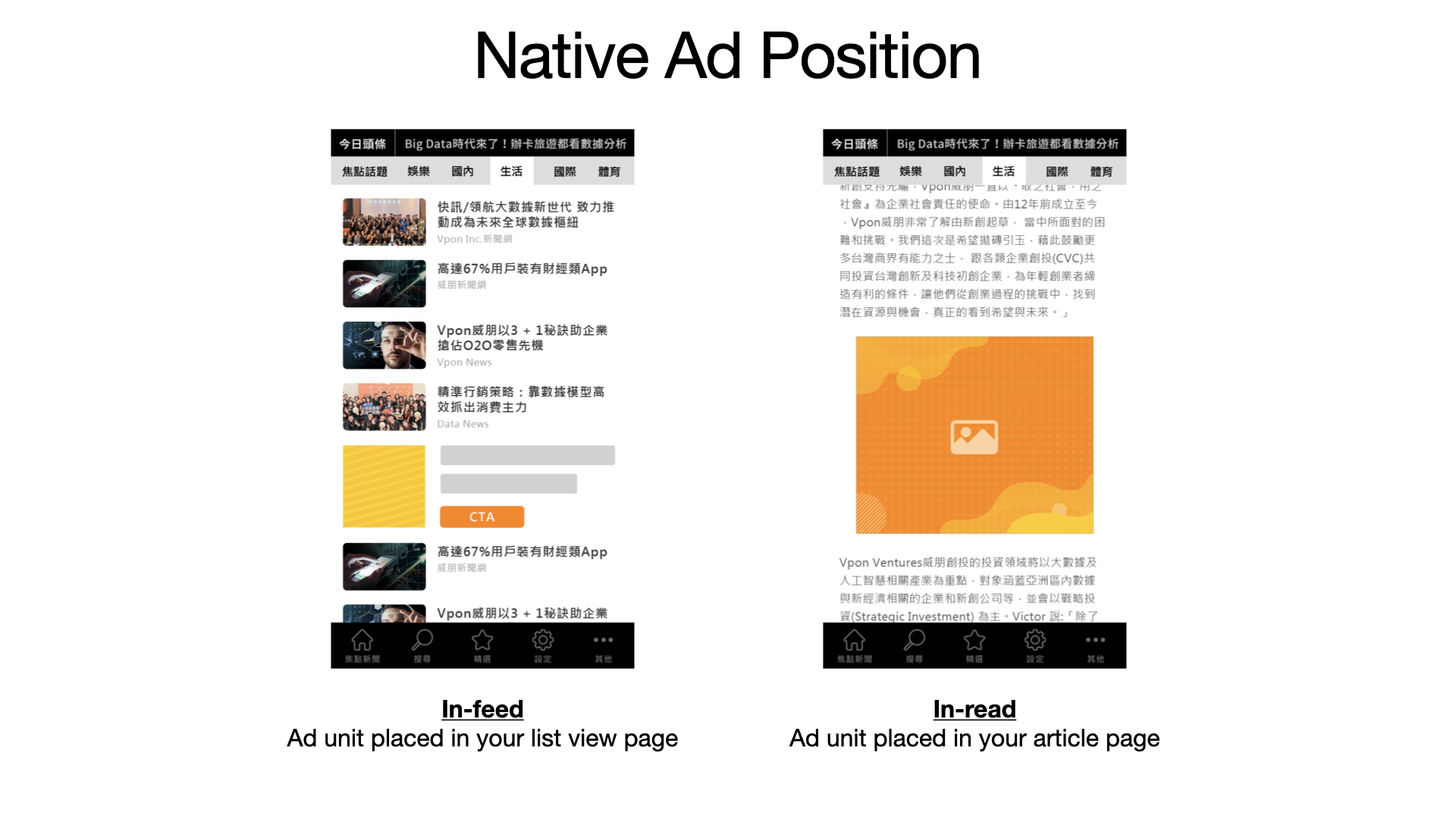
You will see your banner status and your License Key in the Banner Position List page.

Click “App List” to go to the App List page. You will see the applications that connect to your account and some related setting.
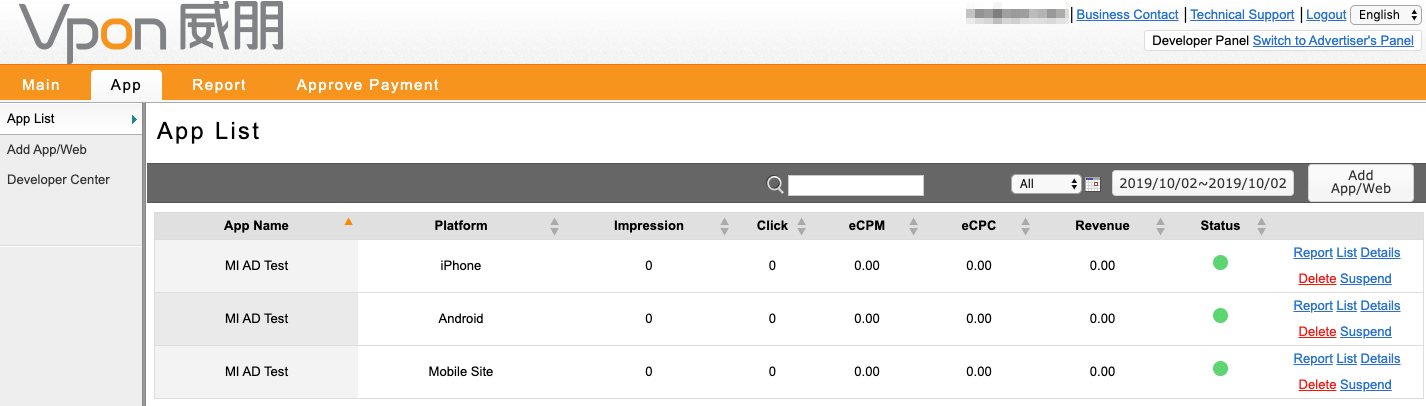
Note: You can only request for formal Vpon ads after the status of your application and banner position turn green.
