Android - AdMob
android mediation
android mediation
Please make sure you’ve added following files in your project:
Note:
Besides ad integration, to make the Ads work more smoothly and release resource appropriately, we recommend that you should implement Activity method in the Activity Lifacycle. (Please refer to [Google Ads API)])
For Vpon SDK and Vpon AdMob Adapter, please download here.
Log in to your AdMob first. Set up a new app and get your App ID.
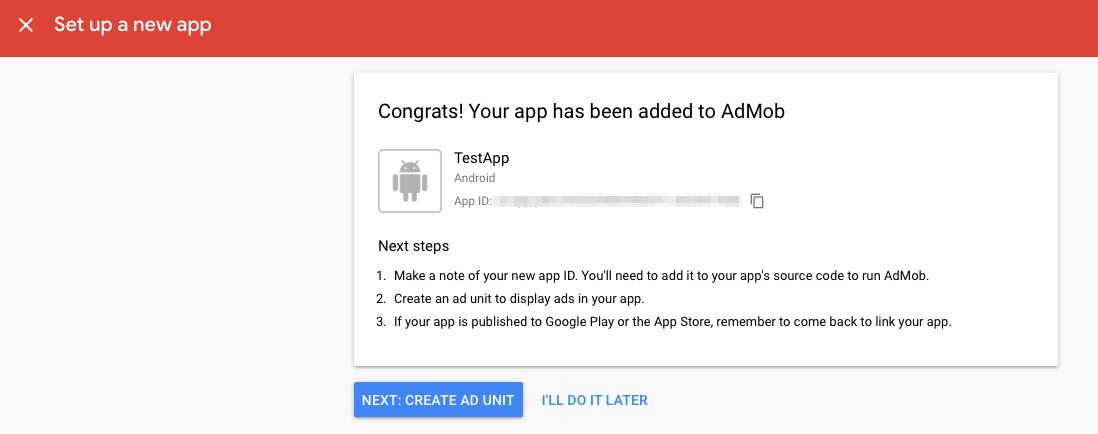
Create an ad unit ang get your Ad Unit ID.
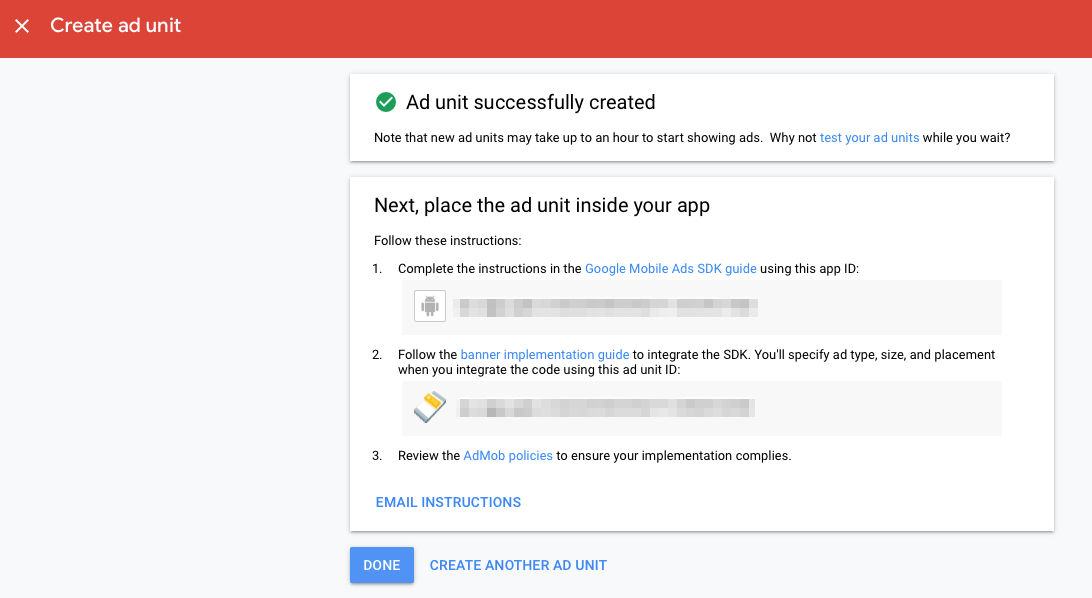
Please add the App ID and Ad Unit ID to your application to display ads.
Open “Medation” page, click CREATE MEDIATION GROUP to create mediation group.
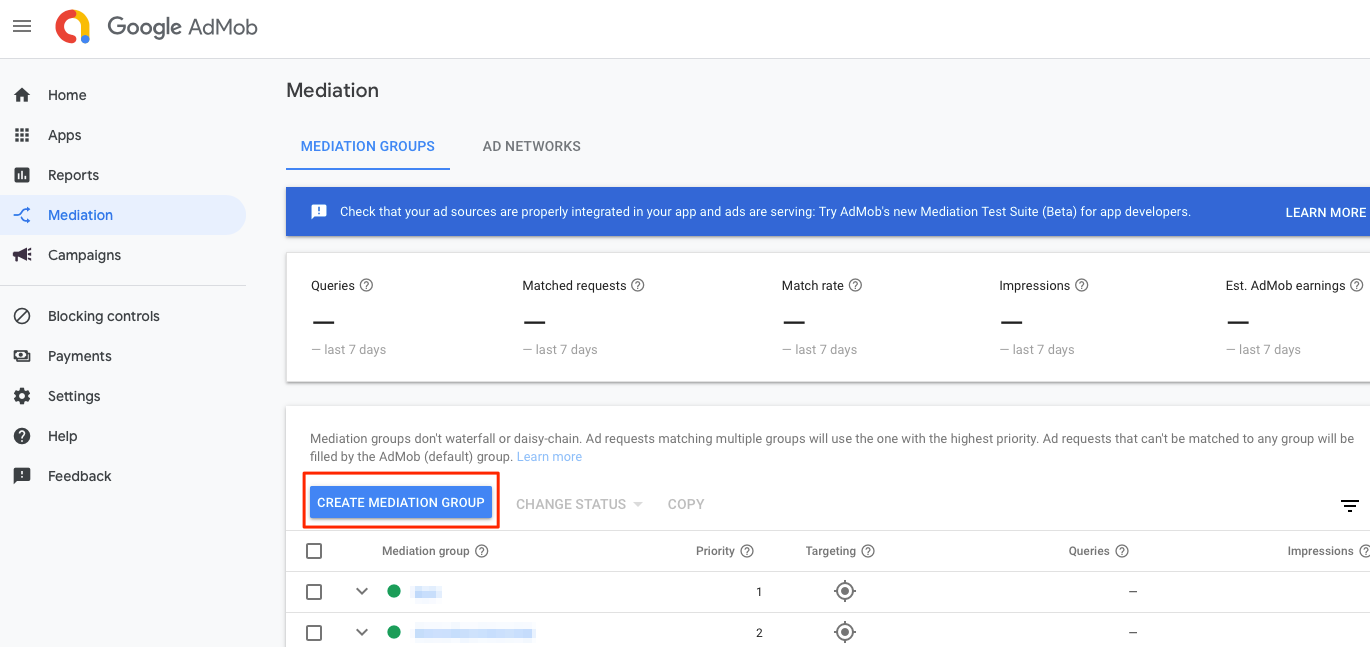
Set up meditaion group that based on your requirement.
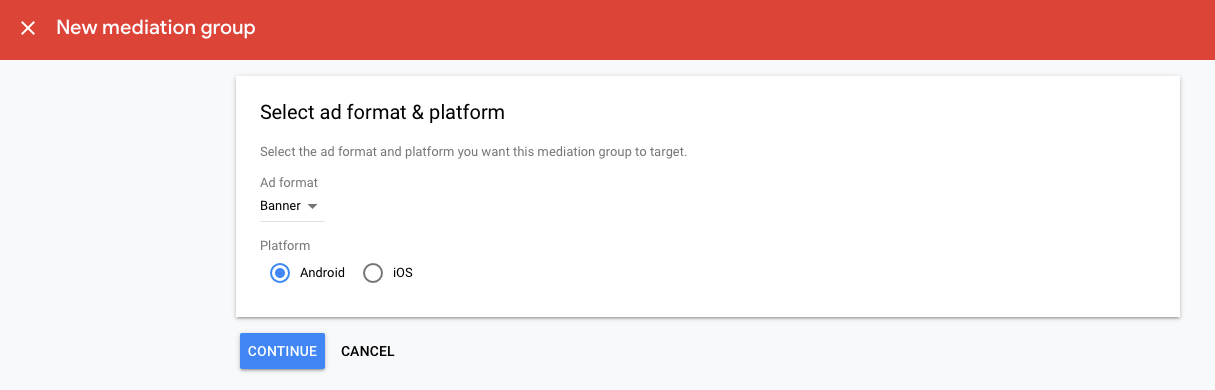
Add Ad Units to the mediation group.
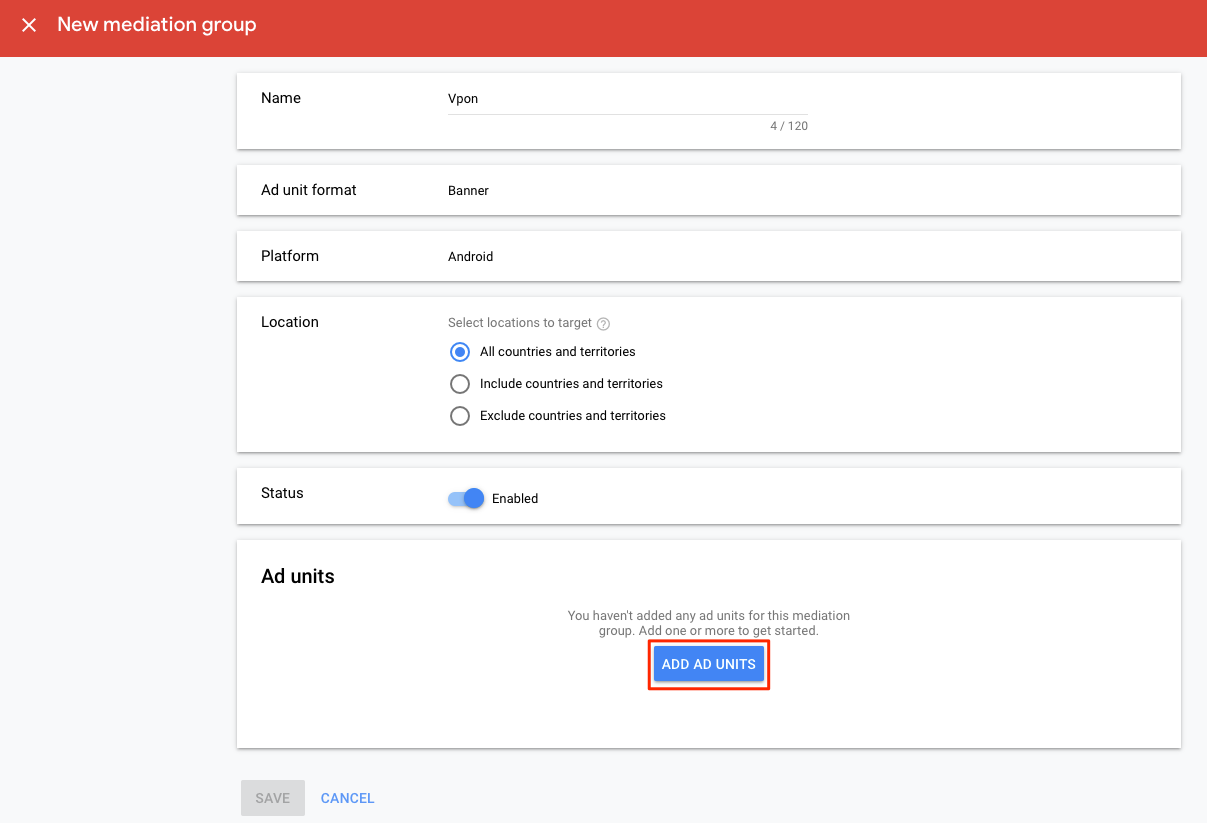
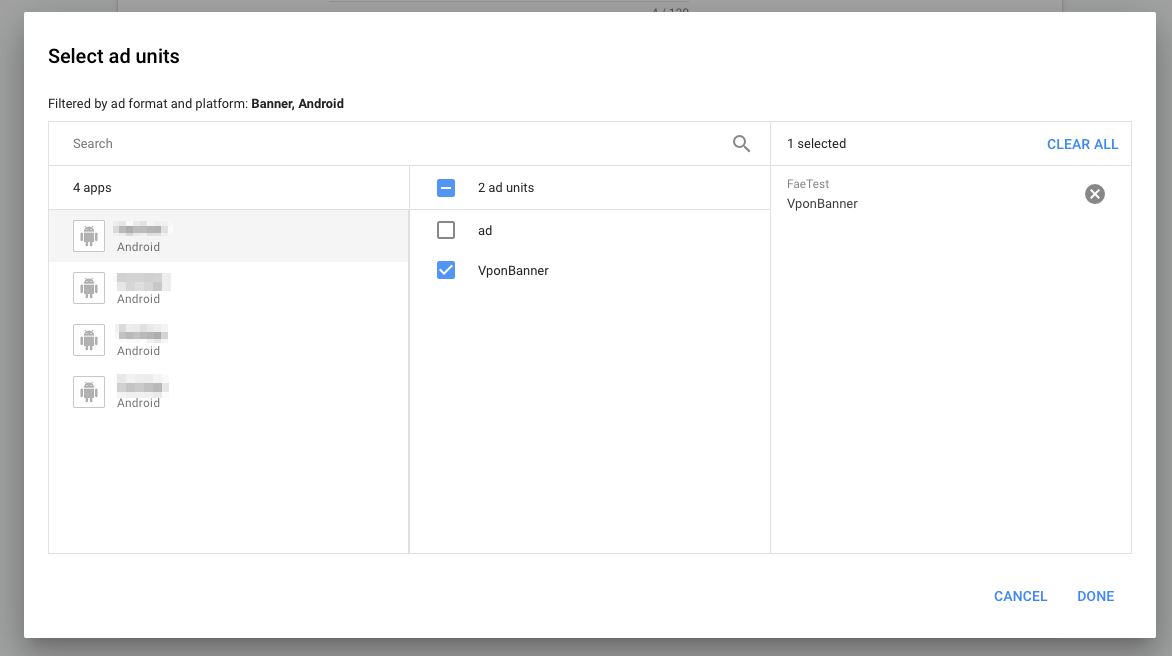
If you want to display Banner Ad or Interstitial Ad in your app, please choose ADD AD NETWORK
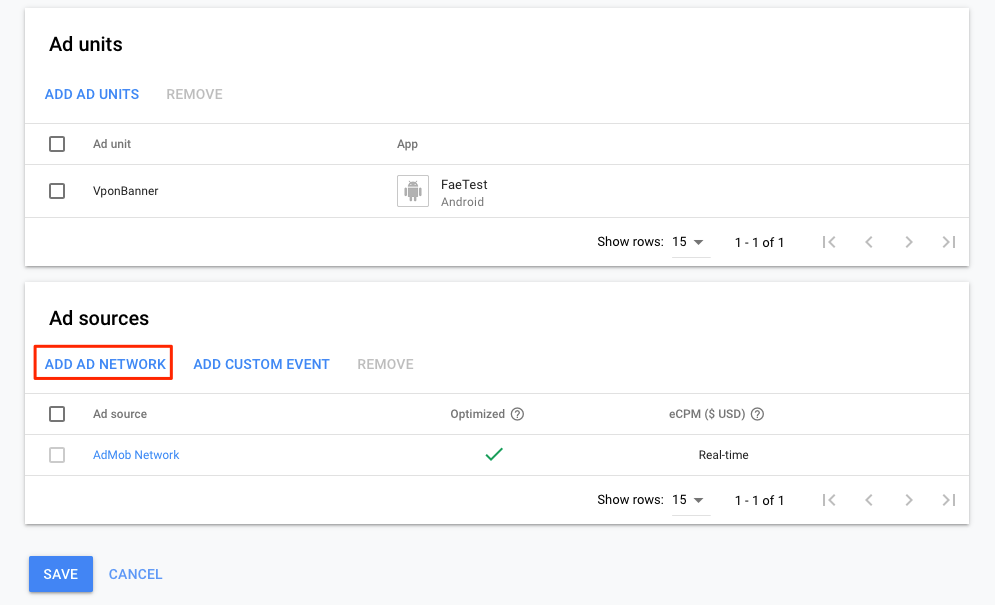
Select Vpon.
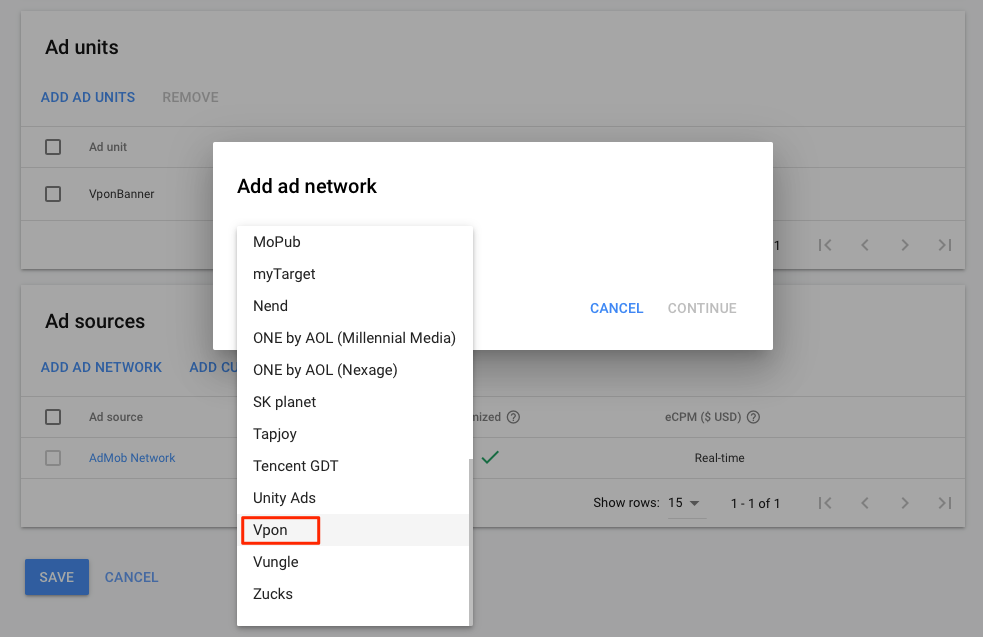
Please insert your own Vpon License key in Vpon Ad ID and insert “TW” in Zone.
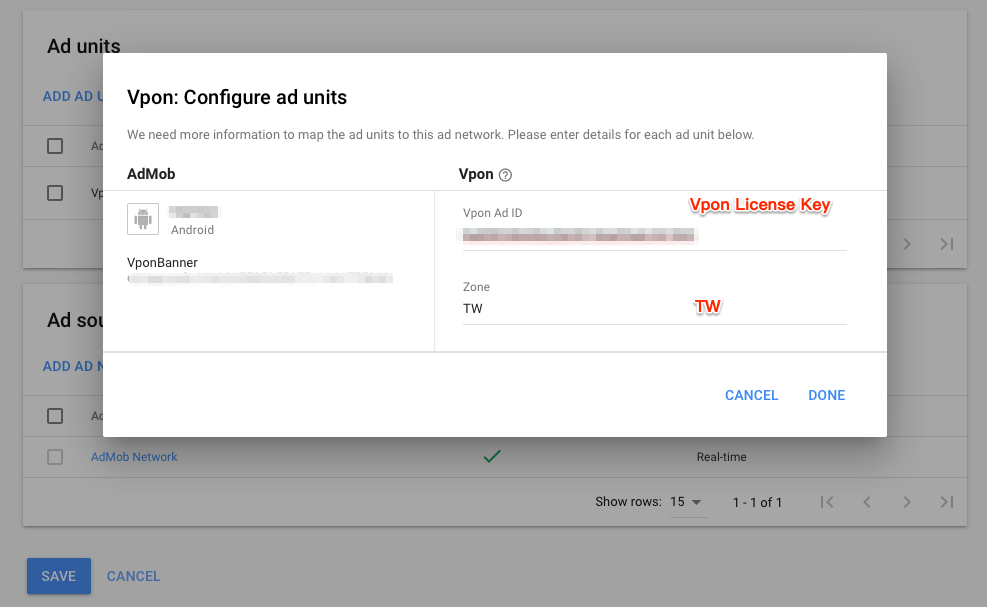
If you want to display Native Ad in your app, please choose ADD CUSTOM EVENT
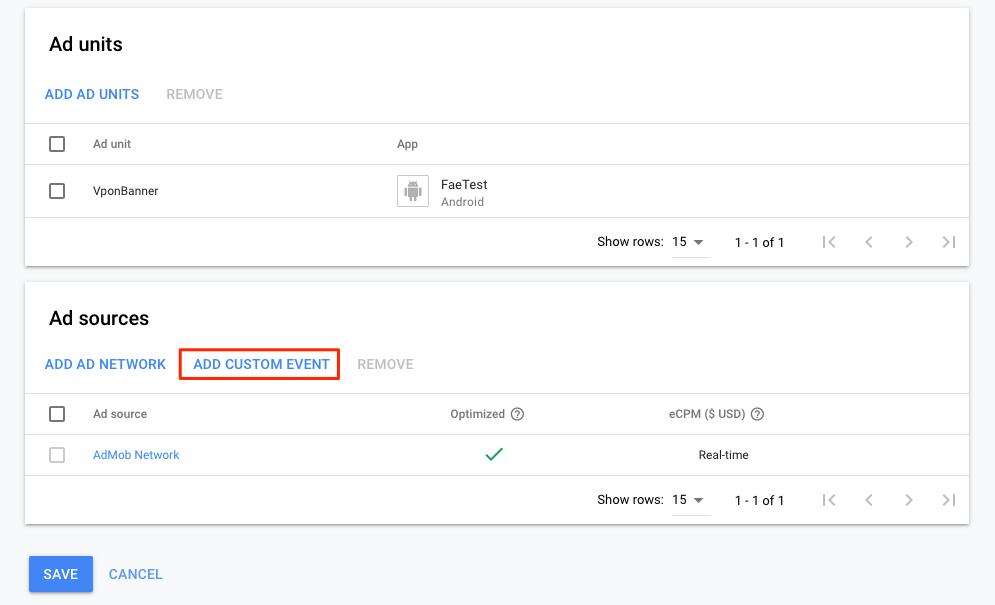
Please insert the Class Name of CustomEvent as below. For example, if you are integrating with your Android app, please insert com.vpadn.mediation.VpadnAdapter and insert your own Vpon License Key in Parameter.
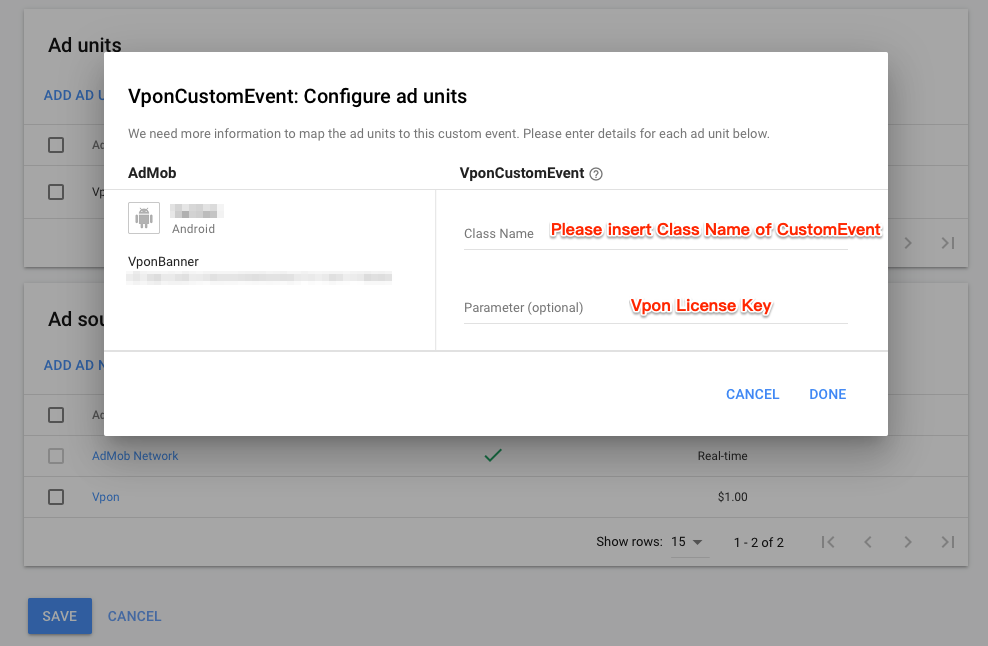
Note: Please note that if you are using Vpon Adapter to integrate Native Ad via AdMob Mediation, the behavior of adListener might be different if Vpon Native Ad shows.
Following adListener might be impacted:onAdLeftApplication,onAdClosed
Please refer to our Sample Code for a complete integration sample.