Android - Smaato
android mediation
android mediation
Please make sure you’ve added following files in your project:
Note: For Vpon SDK and Vpon Smaato Custom Events, please download here.
To setup Smaato, you need to complete the following steps:
Create your Smaato publisher account first, then click “New App” to add you app.
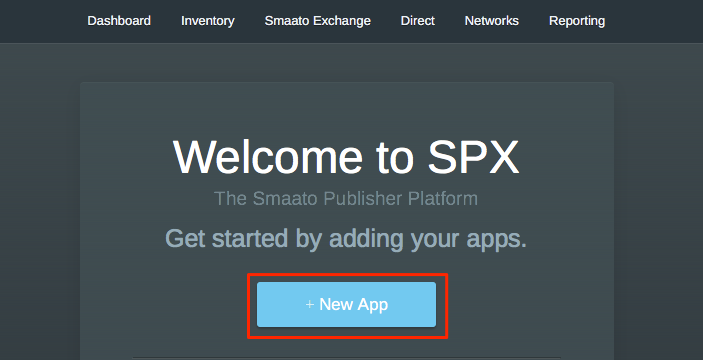
Insert your app information in App Details and create the ad units in Define Adspaces.
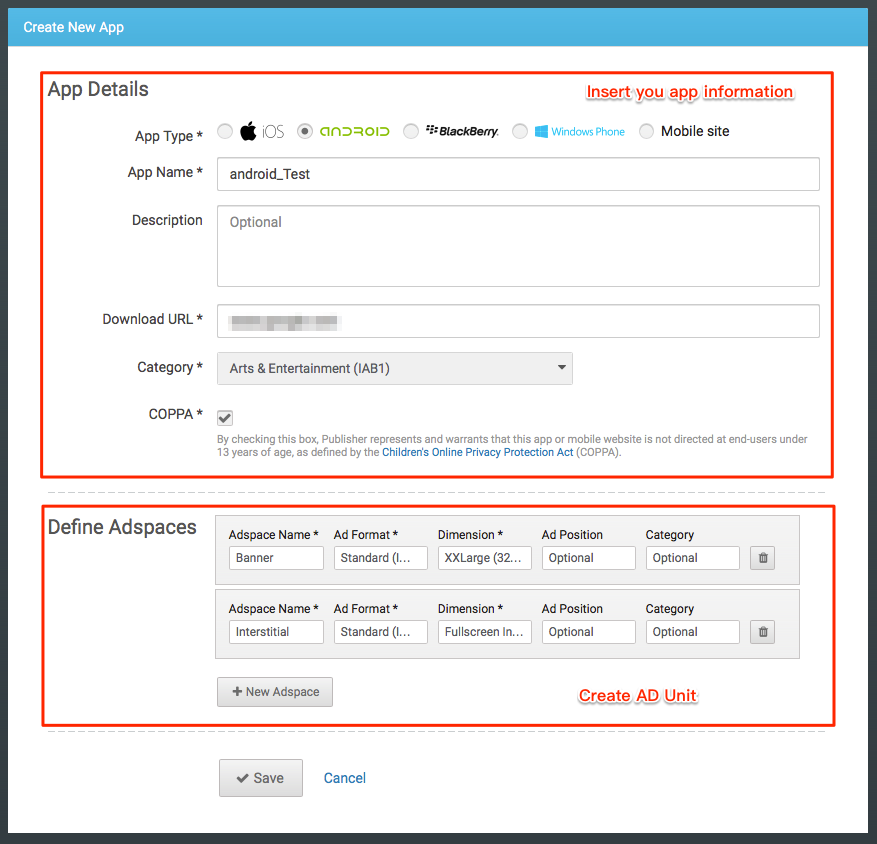
Go to “Networks” tab and click “New Network”.
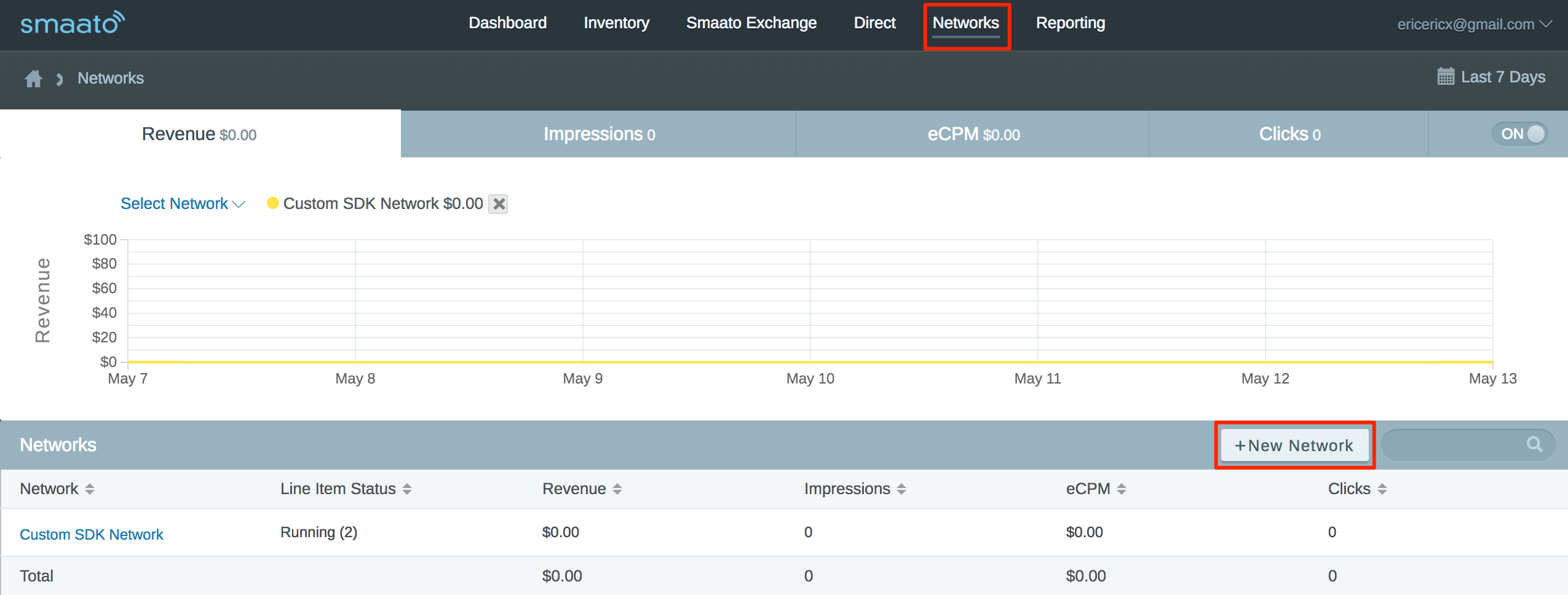
Click “Add Custom SDK Network”,and click “Save & Add Line Item”
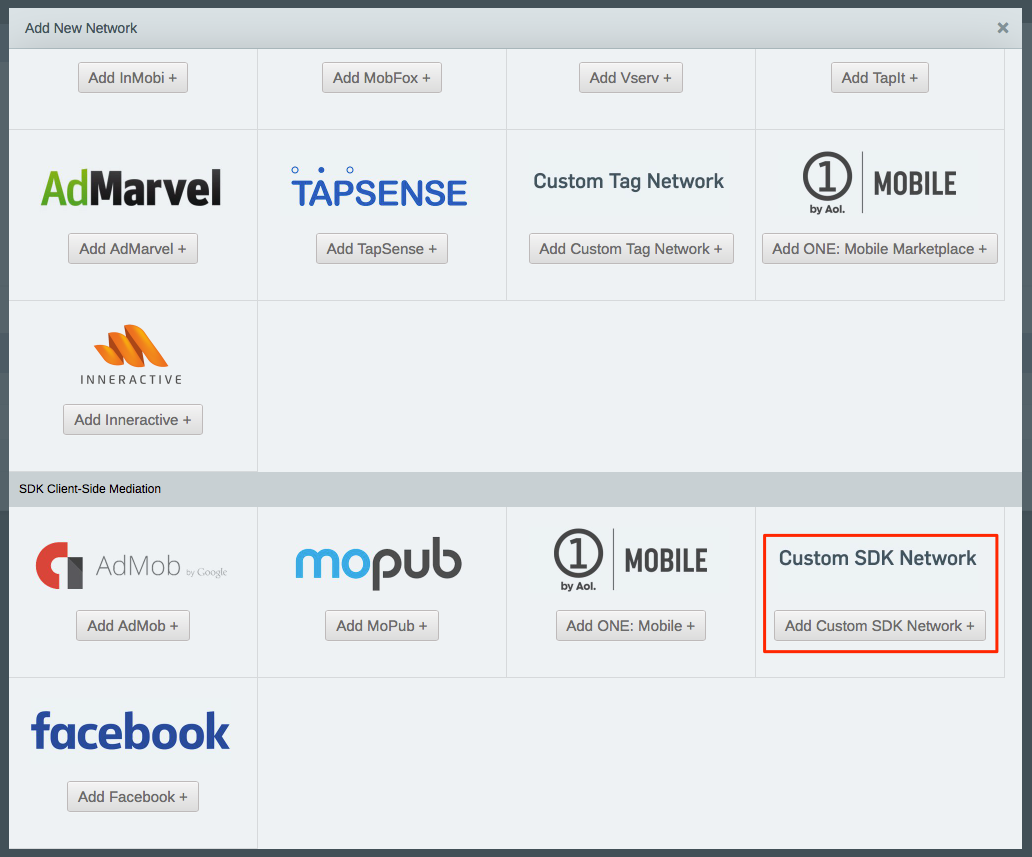
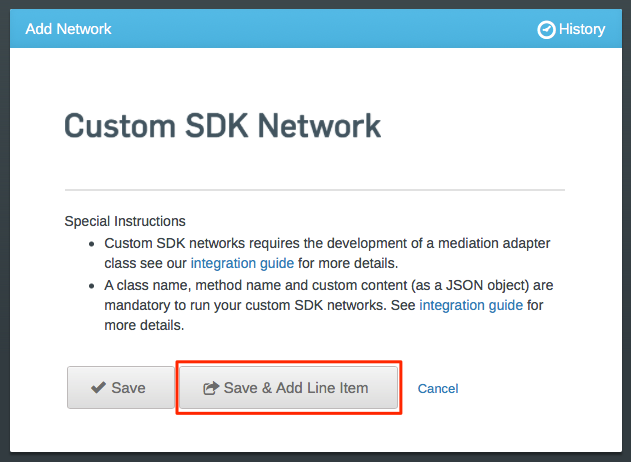
To make your line item manageable, fill in a legibility name for it.
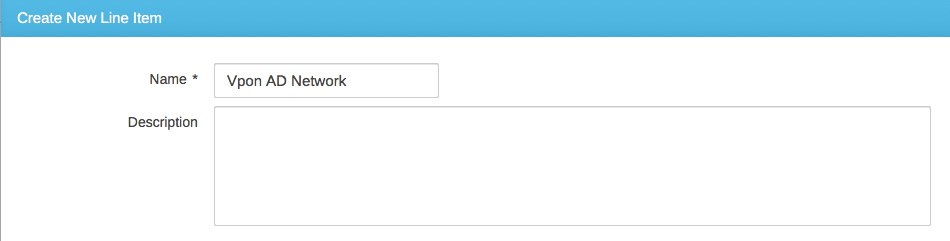
Define the Priority, Traffic Allocation and the period of the campaign of the line item first. Then you have to insert the Class Name of the Custom Plugin and the Method Name you use.
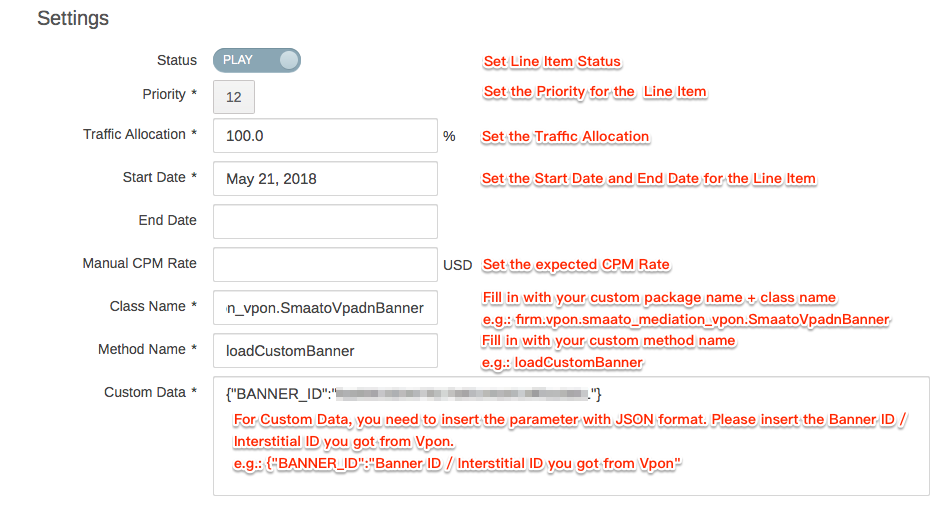
Set up the app in the Inventory tab for Vpon AD Network.
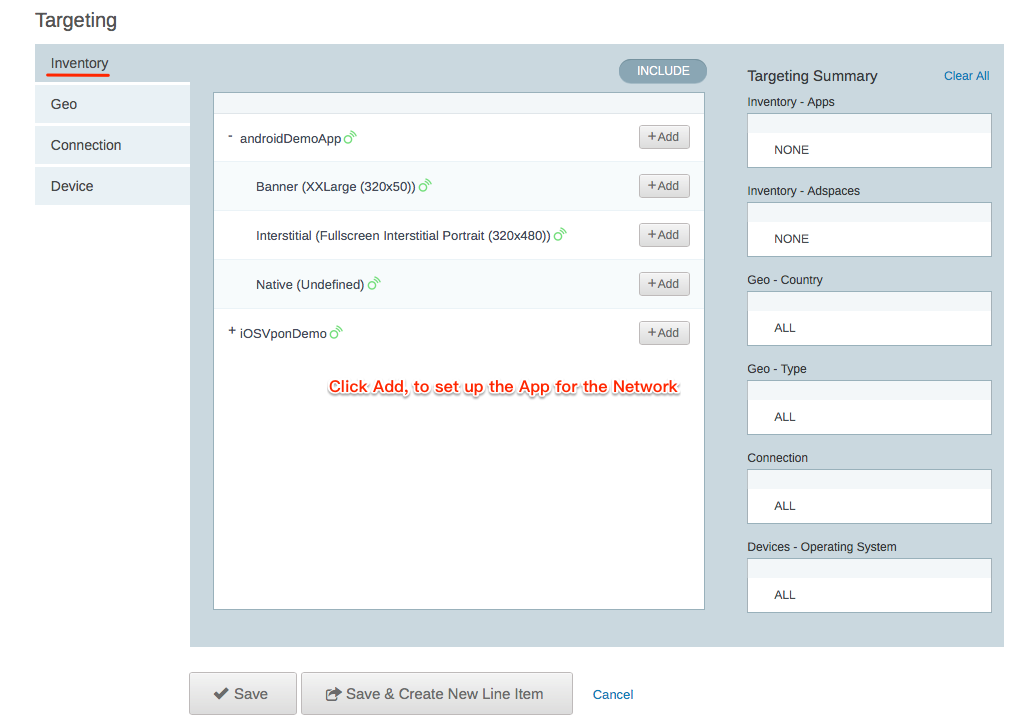
Click “Save” to save the line item setting.