Overview
Vpon Banner can be embedded to part of your app layout. It consists of a multimedia object which can attract user. The ads will expand to show much richer content after clicking.
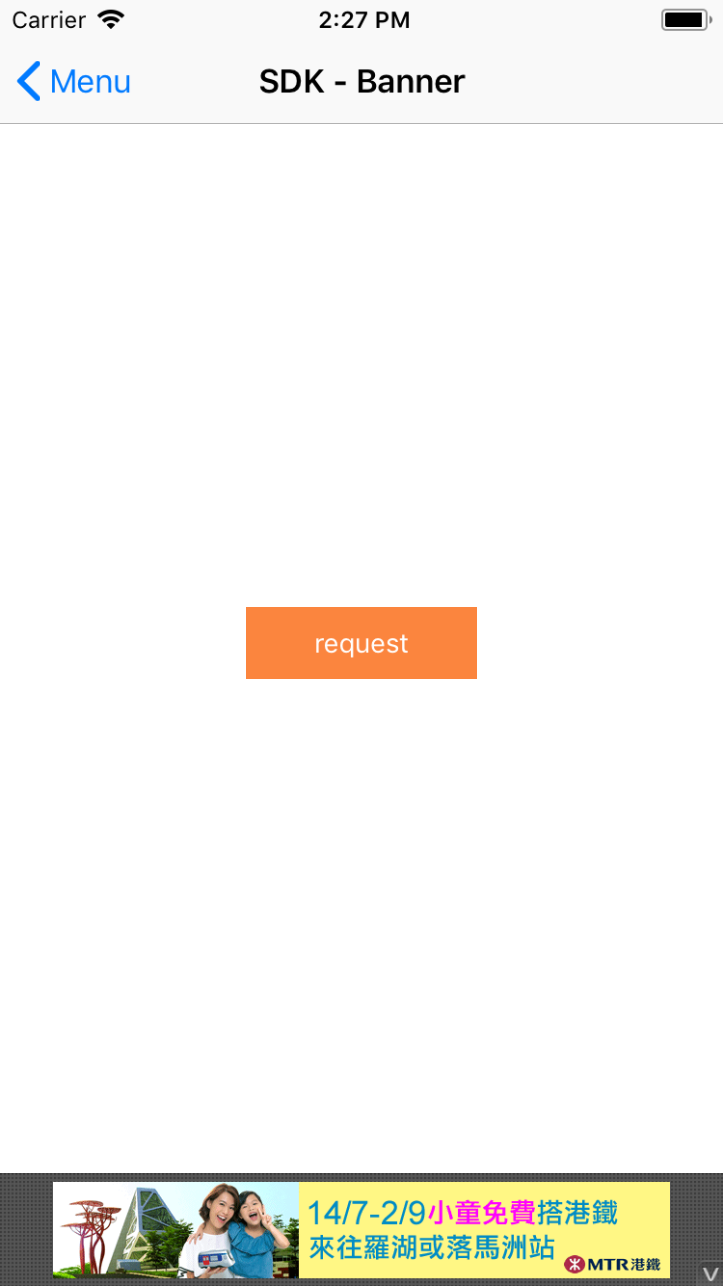
Prerequisites
Please make sure you’ve imported Vpon SDK to your Xcode project. If not, please refer to our Integration Guide to finish your setting.
Start To Implement Banner Ad
iOS apps are composed of UIView objects which will present as text area, buttons or other controllers. VpadnBanner is simply an UIView subclass that can display small HTML5 ads trigger by users’ touch.
Just like all the other UIView, a VpadnBanner is easy to implement in code.
- Import VpadnSDKAdKit
- Declare a VpadnBanner instance
- Initialize VpadnBanner and indicate a License Key
- Set up VpadnRequest object and send ad request
- Set up Delegate protocol
We strongly recommend that you can finish all the steps in ViewController of the application.
Import VpadnSDKAdKit And Declare A VpadnBanner Instance
Obejctive-C
@import VpadnSDKAdKit;
// Import Vpon SDK
@interface ViewController() <VpadnBannerDelegate>
@property (strong, nonatomic) VpadnBanner *vpadnBanner;
@property (weak, nonatomic) IBOutlet UIView *loadBannerView;
@end
Swift
import VpadnSDKAdKit
// Import Vpon SDK
class VponSdkBannerViewController: UIViewController {
@IBOutlet weak var requestButton: UIButton!
@IBOutlet weak var loadBannerView: UIView!
}
Initialize VpadnBanner Object And Indicate A License Key
Please refer to the code snippet below to initialize Banner Ad in viewDidLoad of ViewController.
Objective-C
_vpadnBanner = [[VpadnBanner alloc]initWithLicenseKey:@"License Key" adSize:VpadnAdSize.banner];
// initWithLicenseKey: Vpon License Key to get ad, please replace with your own one
// adSize: The Banner Ad size that will be displayed
_vpadnBanner.delegate = self;
Swift
vpadnBanner = VpadnBanner(licenseKey: "License Key", adSize: .banner())
// licenseKey: Vpon License Key to get ad, please replace with your own one
// adSize: The Banner Ad size that will be displayed
vpadnBanner.delegate = self
Set Up VpadnAdRequest and Send Ad Request
Set up VpadnAdRequest before you send ad request:
Objective-C
VpadnAdRequest *request = [[VpadnAdRequest alloc] init];
[request setAutoRefresh:YES];
// Only available for Banner Ad, will auto refresh ad if set YES
[request setTestDevices:@[[ASIdentifierManager sharedManager].advertisingIdentifier.UUIDString]];
// Set your test device's IDFA here if you're trying to get Vpon test ad
[_vpadnBanner loadRequest:request];
// Start to load ad
Swift
let request = VpadnAdRequest()
request.autoRefresh = true
// Only available for Banner Ad, will auto refresh ad if set YES
request.setTestDevices([ASIdentifierManager.shared().advertisingIdentifier.uuidString])
// Set your test device's IDFA here if you're trying to get Vpon test ad
vpadnBanner.loadRequest(request)
// start to load ad
Note:
- Besides of setting up VpadnRequest for each ad type, you can also set up a general VpadnRequest for all types of ad.
- If you want to know more about target setting, please refer to Advanced Setting.
Set Up Delegate Protocol
After finishing ad request, implement the delegate protocol as below to listen ad status.
Objective-C
- (void) onVpadnAdLoaded:(VpadnBanner *)banner {
// Invoked if receive Banner Ad successfully
[self.loadBannerView addSubview:banner.getVpadnAdView];
// Add ad view to your layout
}
- (void) onVpadnAd:(VpadnBanner *)banner failedToLoad:(NSError *)error {
// Invoked if received ad fail, check this callback to indicates what type of failure occurred
}
- (void) onVpadnAdWillLeaveApplication:(VpadnBanner *)banner {
// Invoked if user leave the app and the current app was backgrounded
}
- (void) onVpadnAdRefreshed:(VpadnBanner *)banner {
// Invoked if the Banner Ad will be refresh
}
Swift
extension VponSdkBannerViewController : VpadnBannerDelegate {
func onVpadnAdLoaded(_ banner: VpadnBanner) {
// Invoked if receive Banner Ad successfully
if let adView = banner.getVpadnAdView() {
self.loadBannerView.addSubview(adView)
}
}
func onVpadnAd(_ banner: VpadnBanner, failedToLoad error: Error) {
// Invoked if received ad fail, check this callback to indicates what type of failure occurred
}
func onVpadnAdWillLeaveApplication(_ banner: VpadnBanner) {
// Invoked if user leave the app and the current app was backgrounded
}
func onVpadnAdRefreshed(_ banner: VpadnBanner) {
// Invoked if the Banner Ad will be refresh
}
}
Banner Format
Besides the 320x50, Vpon supports the following ad formats:
| Size (WxH) | Description | VponAdSize Constant | Devices |
|---|---|---|---|
| 320x50 | Standard Banner | VpadnAdSizeBANNER | iPhone iPad |
| 468x60 | IAB Full-Size Banner | VpadnAdSizeFullBanner | iPad |
| 728x90 | IAB Leaderboard | VpadnAdSizeLeaderboard | iPad |
| 300x250 | IAB Medium Recangle | VpadnAdSizeMediumRectangle | iPhone iPad |
| 320x480 | Large Rectangle Banner | VpadnAdSizeLargeRectangle | iPhone iPad |
Tips
Make Sure If The Ad Display Successfully
Please note that following settings which might cause the ad invisible on the screen are not allowed:
- Set AdView as Hidden
- Set the Alpha value of AdView < 1.0
- Overlays that cover the AdView
Please help to check if below log printed after the ad display and match the viewability standard:
<VPON> [NOTE] Send impression successfully
Sample Code
Please refer to our Sample Code for a complete integration sample.
Integration Guide For The Version Below Vpon SDK v5.5.0
Please refer to Banner Ad Integration Guide if you want to know more about the integration that compatible with the Vpon SDK version below v5.5.0.
